Create Template
1. Go to CONFIG -> Template -> Create
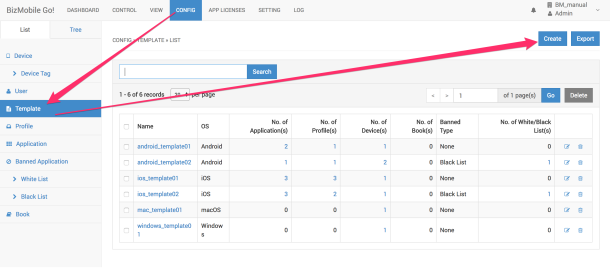
2. Enter necessary information
Input items (* is mandatory field)
|
|
iOS |
Android |
Windows |
macOS | tvOS |
|
|
OS * |
Y |
Y |
Y |
Y | Y |
Select iOS, Android or Windows |
|
Name * |
Y |
Y |
Y |
Y | Y |
Template Name |
|
Description |
Y |
Y |
Y |
Y | Y |
Free text description |
|
Application(s) |
Y |
Y |
Y |
Y |
Select Application(s) to register into this Template. You can apply Template from Application create screen later. (For Android only) Operator can set Install Option for each application at assigning template.
|
|
|
Profile(s) |
Y |
Y |
Y |
Y | Y |
Select Profile(s) to register into this Template. You can apply Template from Profile create screen later. |
|
Device(s) |
Y |
Y |
Y |
Y | Y |
Select Device(s) to register into this Template. You can apply Template from Device create screen later. |
|
Book(s) |
Y |
|
|
(iOS only) Select Book(s) to register into this Template. You can apply Template from Book create screen later. |
||
|
Banned Type |
Y |
Y |
|
Y |
Select banned type from Black List or White List. If this field is None, White/Black List(s) field is not displayed. |
|
|
White/Black List(s) *Mandatory if Banned Type is selected |
Y |
Y |
|
Select Black list or White List.
Note:Cannot select Black List including application which is assigned this template. |
||
|
Bulk Enrollment Provisioning Package(s) |
|
|
Y |
Select Provisioning Package(s) to apply this template to the devices which enroll by using the .ppkg file. |
||
| Automatic OS Updates | Y | Y |
Download and install OS updates during daily sync (Only for supervised, iOS 10.3+) |
|||
|
OS Update Start Time |
Y |
*Display only if "Automatic OS Updates" field value is ON. OS download and install perform on different days. Must be: 1) at least 1 hour greater than FROM time, and 2) less than 00:00 (Device cannot be used during OS download/ install. Please make sure to set the time during non-work hours.) Note: Cannot control when OS downloads and OS install finishes. |
||||
|
Maximum OS Version (Optional) |
Y |
*Display only if "Automatic OS Updates" field value is ON. OS versions greater than this value will not be automatically installed **This option is to command OS updates and not to restrict OS updates. Cannot prevent from device owner to download and update by setting maximum OS version here. |
||||
| SIM Change Detection | Y | Y |
Enables to detect when device SIM card has been changed. For more details, refer SIM Card Change Detection. |
3. Click Save to register information, or Cancel to cancel this registration.